
As #TheRookieAdmin, it only took a few weeks to discover a few “for sures” about my new role:
There are a lot of REALLY long meetings! (You know…the kind I must bring fidgets to endure.)
At each of these meetings, my To-Do list grows exponentially.
In between meetings, I’m out in schools checking the pulse of the instructional coaches.
While I’m away, fireworks are going off in my office.
It’s a REAL show! My email is BLOWING up!
It’s not uncommon to come back to my desk with sixty plus emails each time I’m away for a couple of hours.
No matter your role in education, raise your hand if you can relate.
Every night I’d spend hours answering emails and marking others unread (again) to tend to the next day. After about three weeks, I still had 400 emails that needed to be tended to and about 1000 total in my inbox. They’d been read, but marked unread or starred and left in my inbox–sitting there waiting on something; I’m not sure what. Before long, it was such a list to swim through to find anything that needed REAL follow-up.
So, I began this quest. I wanted to find out how the super busy, successful CEOs of the world stay productive and organized. Dress for success, right?!
I googled it and searched several articles on Flipboard. The ONE thing every article I read had in common was this idea of “Zero Inbox.”
I immediately thought, “That’s impossible!” But, I decided to write down some of their tips and give it a try. I wasn’t so successful using the exact tips I discovered. But, after a few days, I tweaked a few of them and created some of my own to tackle the beast–my INBOX!
• Upload the Google Keep extension. This is an excellent to-do list. (Of course, you can always use postie-notes.)
• Another app that helps you stay organized is Flipboard. This is the ideal place to “file” your favorite blog posts or articles.
• Feedly.com is incredible for housing your favorite articles and blogs.
First, build 10 main folders in your email. These folders are like the “chapters” of your work. This list is your “Work-Life” Table of Contents.
• Name one of your folders “Follow Up.” Trust me. This one is a must.
• Also, I strongly recommend one of your folders to be named-Feel Good Folder. This, too, is pretty significant.
• You can have subfolders under the ten main ones. However, don’t create too many subfolders. If you do, you will only relocate your current chaos.
• Start by deleting anything that doesn’t need attention or saved.
• If it needs to be saved, organize it into folders.
• Unsubscribe to as much as you can. If it is your favorite blog, place the URL in Feedly. You can read these blogs during a time that is convenient for you.
The worst part of this process is cleaning your inbox out initially, but you can do this.
*Ultimate Cheat Code= If your inbox is completely out of control and you’re afraid you might lose something important by deleting, “Archive” the whole thing and begin with the routine below. (Highlight your email list, right-click and choose “archive.”) Nothing will be deleted by archiving. This is a Tier 2 intervention. Remember, one day you’re going to want to tackle this, too.
When I walk in each morning, the tabs that automatically open on my computer are my Inbox, my Google Calendar, Google Keep and Feedly.
Each day I begin with my inbox.
• Respond to what I can immediately and delete it.
• If it needs extra steps, I place it on my Google Keep To-Do list and eliminate the email.
• If it requires someone else to follow up, I respond and place it in a titled folder by topic.
• If it’s needing a date or a scheduled appointment, I immediately respond and get it on the calendar. Then, delete the email.
• If it’s a blog or newsletter, I place the URL in Feedly and unsubscribe.
• If it’s an article I want to refer to later, it goes in Flipboard.
• If it is something that makes me “feel good,” it goes in the Feel Good folder. When I need some encouragement, I pull up this folder to remind me that I don’t have bad days, just bad moments.
• Anything that is open and still needs attention stays in my inbox for now.
Then, I work down my Google Keep to-do list throughout the day–when I’m in my office. (Which isn’t too often.) I like to use the list with boxes and keep my “crossed off” items at the bottom. It makes me feel productive to see all of the accomplishments.
*If I make it through my entire to-do list, I read my favorite blogs in Feedly.
I do schedule some time, on my calendar (usually after work hours), to mow down my list that has yet to be tackled.
By the end of the day, anything left in my inbox gets another look. If I can’t take care of it before I leave, it goes in the “Follow-Up” folder. However, I try to limit this number. Remember, this is where you will begin the next day. You don’t want to relocate the chaos.
BAM!
You did it! Feel liberated?!
ZERO INBOX!
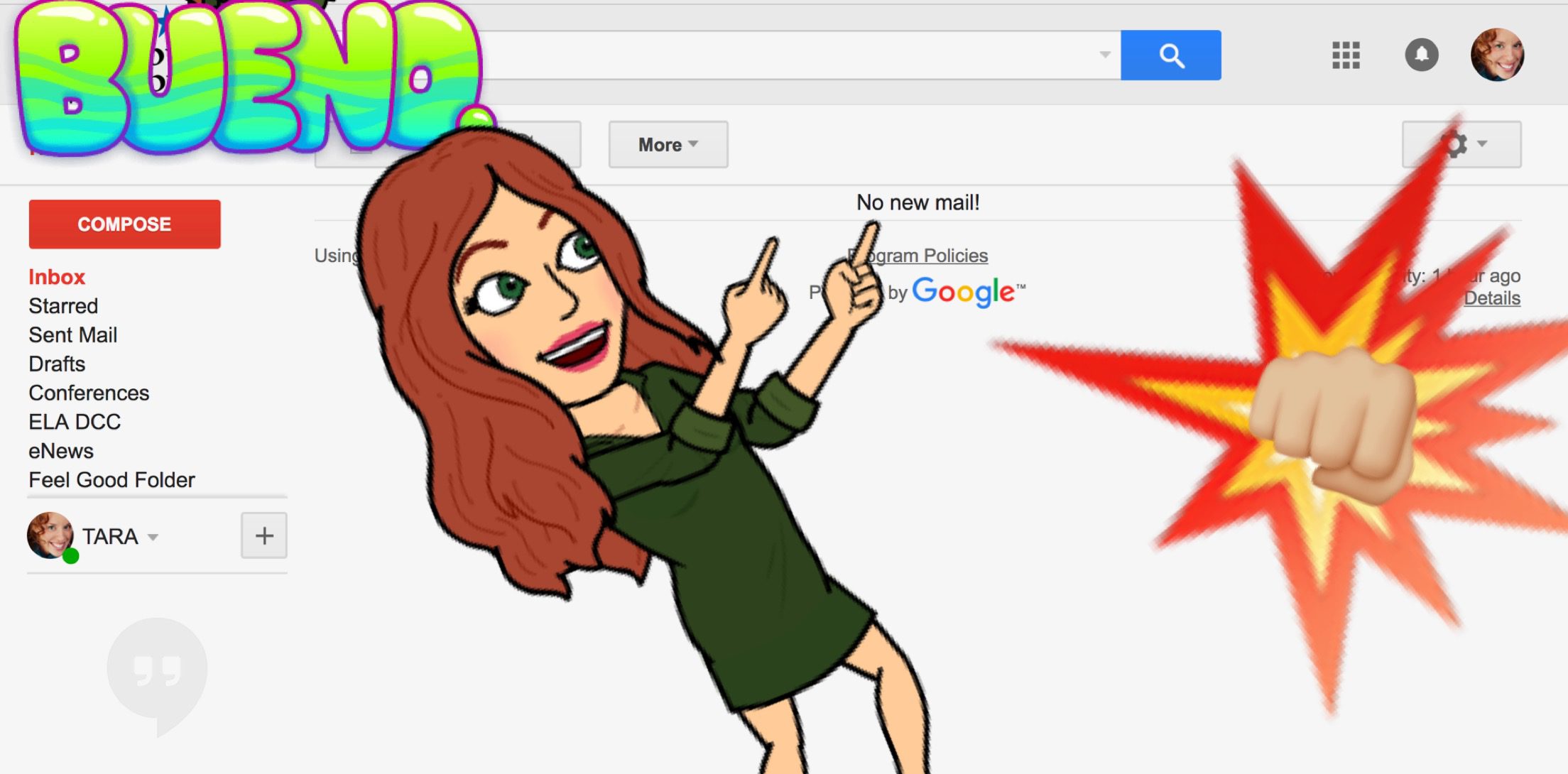
I am an educator who values the individuality and uniqueness of others. Writing the blog R.E.A.L. is an outlet for me to pay it forward by sharing ideas, influences, lessons learned and exposing a little vulnerability while encouraging others to maximize their R.E.A.L. potential, as well.